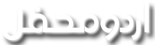حمیرا عدنان
محفلین
’’گوگل‘‘ نے گزشتہ دنوں اپنے جی میل کو ری ڈیزائن تو کیا ہی تھا، اس کے ساتھ اس میں متعدد نئے فیچرز کا اضافہ بھی کردیا تھا جن میں زیادہ اہم 'کانفیڈنشل موڈ تھا جس کے تحت ایسی ای میلز کو بھیجا جاسکتا ہے جو مخصوص وقت کے بعد خودکار طور پر ختم ہوجائیں گی۔اچھی بات یہ ہے کہ اب یہ فیچر صارفین کیلئے دستیاب ہے۔بنیادی طور پر پرائیویسی کو بہتر بنانے کیلئے متعارف کرائے گئے اس فیچر کے تحت ای میلز کی ایکسپائر ڈیٹ ہوگی، بالکل اسنیپ چیٹ کے خود ختم ہونے والے پیغامات کی طرح یہ فیچر کام کرے گا۔ کانفیڈنشل موڈ کے فیچر کی مدد سے لوگ ایسی ای میلز بھی بھیج سکتے ہیں جسے دیگر افراد فارورڈ، کاپی، پیسٹ یا ڈاؤن لوڈ بلکہ پرنٹ تک نہیں کرسکیں گے۔ تاہم فی الحال ’’گوگل‘‘کے پاس اسکرین شاٹ کا کوئی علاج نہیں، مگر مستقبل میں اس کی روک تھام کا وعدہ بھی کیا گیا ہے۔
کانفیڈنشل فیچر کو کیسے استعمال کریں؟
اسے استعمال کرنے کیلئے سب سے پہلے تو آپ کو نئے جی میل کی ضرورت ہے جو کہ آپ سیٹنگز کے نشان پر کلک کرکے Try new Gmail کے ذریعے حاصل کرسکتے ہیں۔اس پر کلک کرنے کے بعد جی میل کا پیج ری فریش ہوگا اور نیا ڈیزائن اور فیچرز سامنے آجائیں گے۔اب کمپوز ای میل پر کلک کریں اور کمپوز باکس نے نیچے آپ کو لاک آئیکون کلاک سائن کے ساتھ نظر آئے گا۔اس آئیکون پر کلک کرنے پر ایک پوپ اپ مینیو سامنے آئے گا جس میں ایکسپائر ڈیٹ کا تعین کیا جاسکے گا جو کہ ایک دن سے 5 سال کے درمیان ہوگی۔ اسی طرح ای میل تک رسائی کے لیے پاس کوڈ کو بھی سیٹ کیا جاسکتا ہے بلکہ زیادہ گہرائی میں جاکر ای میل بیسڈ یا ایس ایم ایس پر مبنی پاس کوڈ رکھا جاسکتا ہے۔مثال کے طور پر اگر آپ جس شخص کو ای میل بھیج رہے ہیں،وہ اس تک رسائی کے لیے ایس ایم ایس پاس کوڈ استعمال کرسکتا ہے۔ اسی طرح آپ ای میل کو خود ختم کرنے کا کنٹرول بھی اپنے پاس رکھ سکتے ہیں۔ اس مقصد کے لیے ای میل بھیجنے کے بعد جی میل میں سینٹ کے فولڈر میں جاکر ای میل اوپن کریں اور ریموو ایکسس پر کلک کردیں۔’’گوگل‘‘ کا کہنا ہے کہ مختلف پابندیوں کی بدولت صارف اپنی ای میل کو دیگر افراد کی جانب سے حادثاتی طور پر شیئر ہونے سے روک سکیں گے، تاہم اگر کوئی شخص پہلے سے اچھا ارادہ نہ رکھتا ہو، تو وہ کسی نہ کسی طرح پیغام یا اٹیچ منٹ کو کاپی کرسکتا ہے۔
کانفیڈنشل فیچر کو کیسے استعمال کریں؟
اسے استعمال کرنے کیلئے سب سے پہلے تو آپ کو نئے جی میل کی ضرورت ہے جو کہ آپ سیٹنگز کے نشان پر کلک کرکے Try new Gmail کے ذریعے حاصل کرسکتے ہیں۔اس پر کلک کرنے کے بعد جی میل کا پیج ری فریش ہوگا اور نیا ڈیزائن اور فیچرز سامنے آجائیں گے۔اب کمپوز ای میل پر کلک کریں اور کمپوز باکس نے نیچے آپ کو لاک آئیکون کلاک سائن کے ساتھ نظر آئے گا۔اس آئیکون پر کلک کرنے پر ایک پوپ اپ مینیو سامنے آئے گا جس میں ایکسپائر ڈیٹ کا تعین کیا جاسکے گا جو کہ ایک دن سے 5 سال کے درمیان ہوگی۔ اسی طرح ای میل تک رسائی کے لیے پاس کوڈ کو بھی سیٹ کیا جاسکتا ہے بلکہ زیادہ گہرائی میں جاکر ای میل بیسڈ یا ایس ایم ایس پر مبنی پاس کوڈ رکھا جاسکتا ہے۔مثال کے طور پر اگر آپ جس شخص کو ای میل بھیج رہے ہیں،وہ اس تک رسائی کے لیے ایس ایم ایس پاس کوڈ استعمال کرسکتا ہے۔ اسی طرح آپ ای میل کو خود ختم کرنے کا کنٹرول بھی اپنے پاس رکھ سکتے ہیں۔ اس مقصد کے لیے ای میل بھیجنے کے بعد جی میل میں سینٹ کے فولڈر میں جاکر ای میل اوپن کریں اور ریموو ایکسس پر کلک کردیں۔’’گوگل‘‘ کا کہنا ہے کہ مختلف پابندیوں کی بدولت صارف اپنی ای میل کو دیگر افراد کی جانب سے حادثاتی طور پر شیئر ہونے سے روک سکیں گے، تاہم اگر کوئی شخص پہلے سے اچھا ارادہ نہ رکھتا ہو، تو وہ کسی نہ کسی طرح پیغام یا اٹیچ منٹ کو کاپی کرسکتا ہے۔